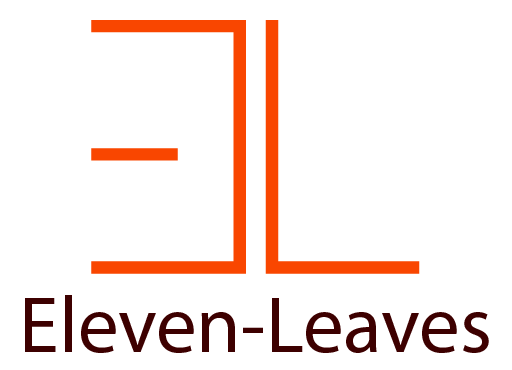FinMate Account & Data Deletion
This page provides instructions on how to delete your FinMate app data and unlink your Google Account.
The FinMate application stores all of its data in two places:
- Locally on your device.
- In a private, app-specific folder within your own Google Drive, if you have used the Backup & Restore feature.
To delete your data, please follow these two steps:
Step 1: Revoke App Access from Your Google Account
This will disconnect FinMate from your Google account and prevent any future access.
- Go to your Google Account's security settings page: https://myaccount.google.com/permissions
- Find "FinMate" in the list of "Third-party apps with account access."
- Click on FinMate and then click the "Remove Access" button.
Step 2: Delete the App Data Folder from Google Drive (Optional)
Revoking access prevents the app from seeing the data, but the backup file may still exist in a hidden folder in your Google Drive. To permanently delete it:
- Go to Google Drive on the web: https://drive.google.com/
- Click the gear icon (Settings) in the top-right corner, then click "Settings".
- In the settings window, go to the "Manage Apps" tab on the left.
- Find "FinMate" in the list. It may take a moment to load all apps.
- Click the "Options" button next to FinMate and select "Delete hidden app data".
If you have any questions, please contact us at [email protected].